Installing Regression Games
This guide covers everything you need to add the Regression Games SDK to your Unity project and start exploring its features.
Add the Regression Games SDK to Your Project
Our core package is publicly available on GitHub.
Open your Unity project and navigate to Window > Package Manager. From here, find the Add package from git URL option and paste the following URL:
https://github.com/Regression-Games/RGUnityBots.git?path=src/gg.regression.unity.bots#v0.0.30
- This package utilizes TextMeshPro. If you are prompted by Unity to add TextMeshPro assets to your project, please add them.
- This package installs the Newtonsoft Json dependency for serializing/deserializing Json message payloads.
- If you get a note about Unity's new input system, click Yes and allow the editor to restart (this will allow the new input system to be enabled).
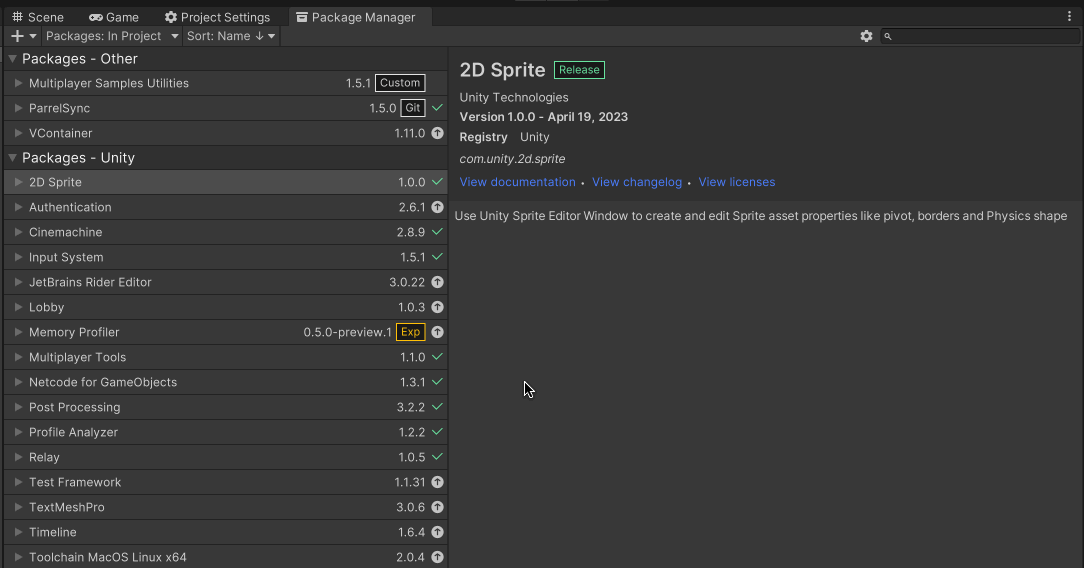
Add Extension Packages to Your Project
We provide the following extensions for our core SDK to support common project dependencies. Each of these can be added to your project using a git url, similar to core package installation.
Animation Rigging Extension
This extension allows our SDK to capture state data for Animation Rigging components. Without this extension, the core SDK can still capture state data for other components in your project but will have no access to Animation Rigging components.
https://github.com/Regression-Games/RGUnityBots?path=src/gg.regression.unity.bots.animation.rigging#v0.0.30
Entity Component System (ECS) Extension
This extension is for projects that use Unity's ECS framework.
It allows our SDK to capture state data for ECS Entities and their Components.
Without this extension, the core SDK can still capture GameObject data but will have no access to ECS Entities.
Depending on your project and its needs, this extension may not be necessary, but we highly recommend including it
for full visibility of your game's internal state. This extension can be added to your project
at any time after installing the core SDK.
Capturing Entities and their Component data may negatively impact runtime performance. The amount of data the SDK should capture, or whether this process runs at all, can be adjusted through the Project Settings to manage performance impact.
https://github.com/Regression-Games/RGUnityBots?path=src/gg.regression.unity.bots.ecs#v0.0.30
Set an API Key
To learn more about our API keys, see the Authenticating with API Keys section.
Create a personal account through the Regression Games website. This step is simple, and will give you access to many features such as saving Gameplay Sessions and creating powerful Validation Suites. Once you are logged in, you can find the API Keys section near the bottom of your account settings.
Enter a unique name for your key and then click Generate Key. API keys have an expiration date of 1 year.
Make sure to copy the generated key and store it somewhere safe. Once the success dialog is dismissed, you will never be able to see the generated value through the Regression Games web interface again!
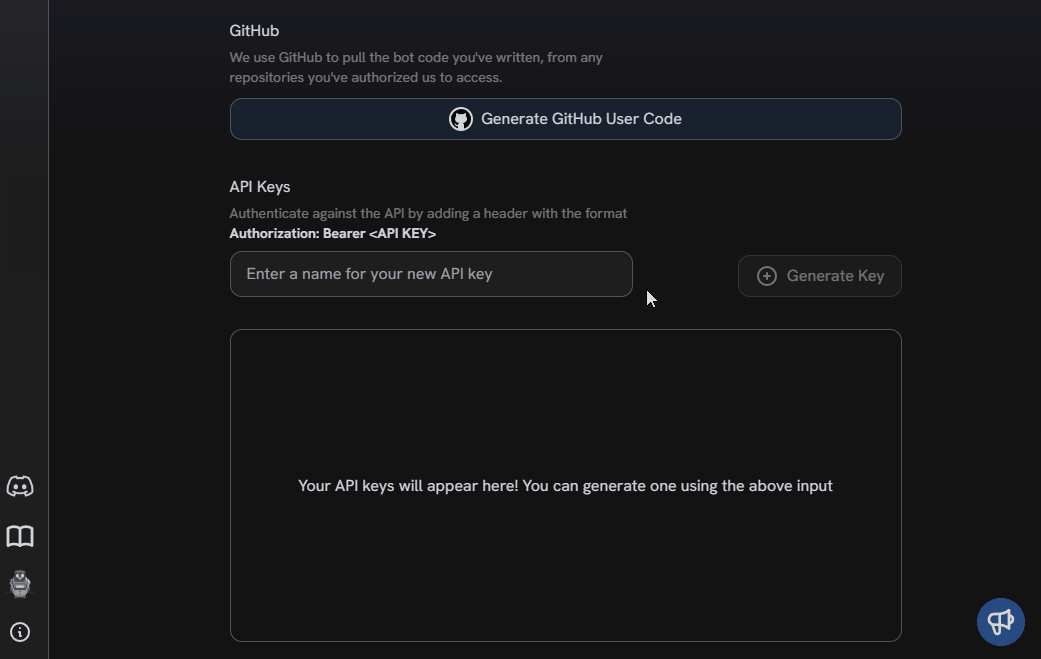
If you just installed our core SDK, or have just opened your project with the SDK already installed,
then you may be greeted by a welcome prompt. Click the Set API Key button near the bottom of the prompt
to open the Regression Games settings window. If the welcome prompt isn't visible,
then access the settings window by navigating to Regression Games > Open Settings.
Paste your key into the RG API Key field, then close the project settings.
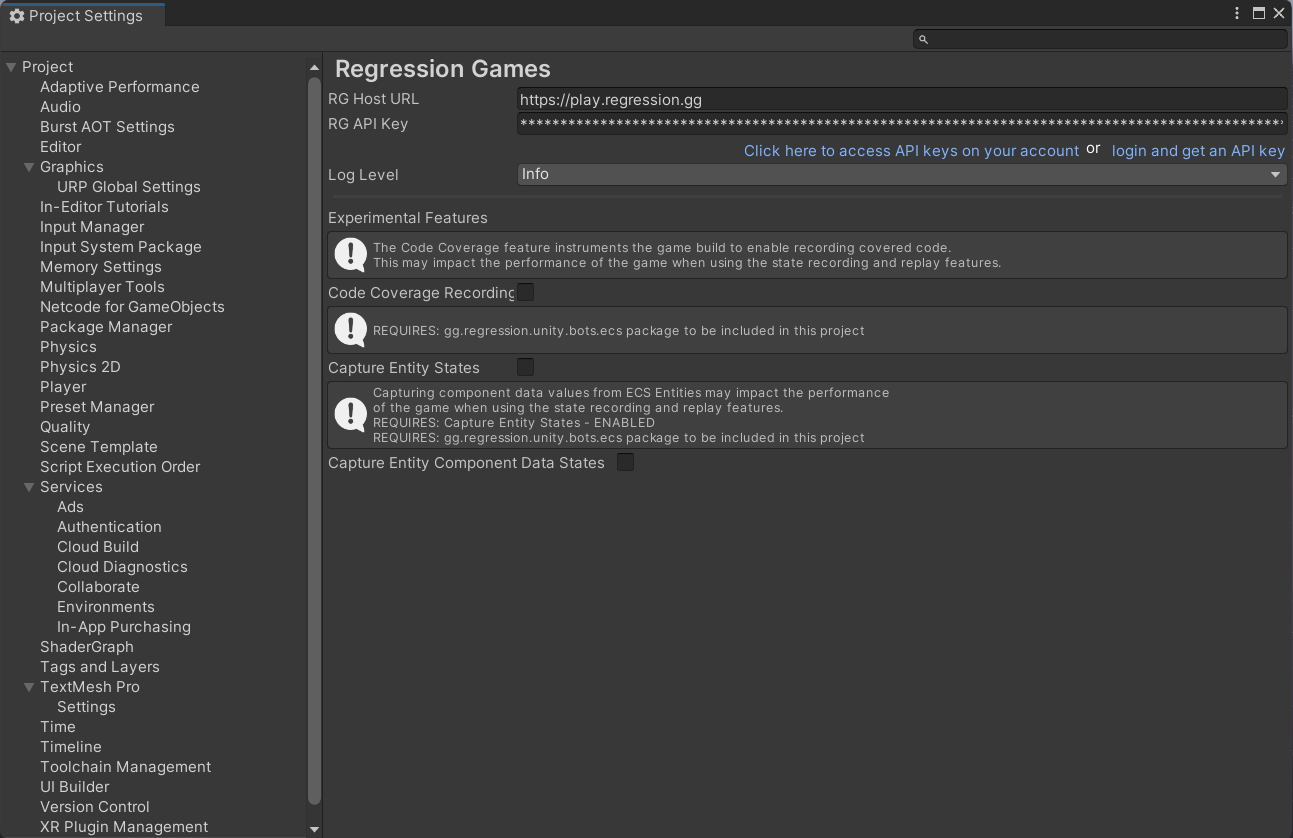
Restart Unity
Now is a good time to restart Unity and any code editor you may have open (e.g. Rider or Visual Studio). Without this step, Unity and your code editor may not properly resolve your new packages even after Unity recompiles the scripts.
Add the Regression Games Overlay to Your Scene
Our core package provides an in-game overlay that acts as a UI for features such as performing
input recording and playback
and constructing and running Bot Sequences.
It also drives our data collection behind-the-scenes.
The overlay prefab must be present in each scene where you want to use any Regression Games features.
However, you can hide the visibility of the overlay through the project settings under
Edit > Project Settings > Regression Games if needed.
Find the RGOverlayCanvas prefab by navigating to
Packages > Regression Games Unity Bots > Runtime > Prefabs and dragging it into your scene's object hierarchy.
Make sure that the canvas is at the top of the hierarchy, so that it is always visible and interactable.
Repeat this for each scene that must have access to Regression Games features.
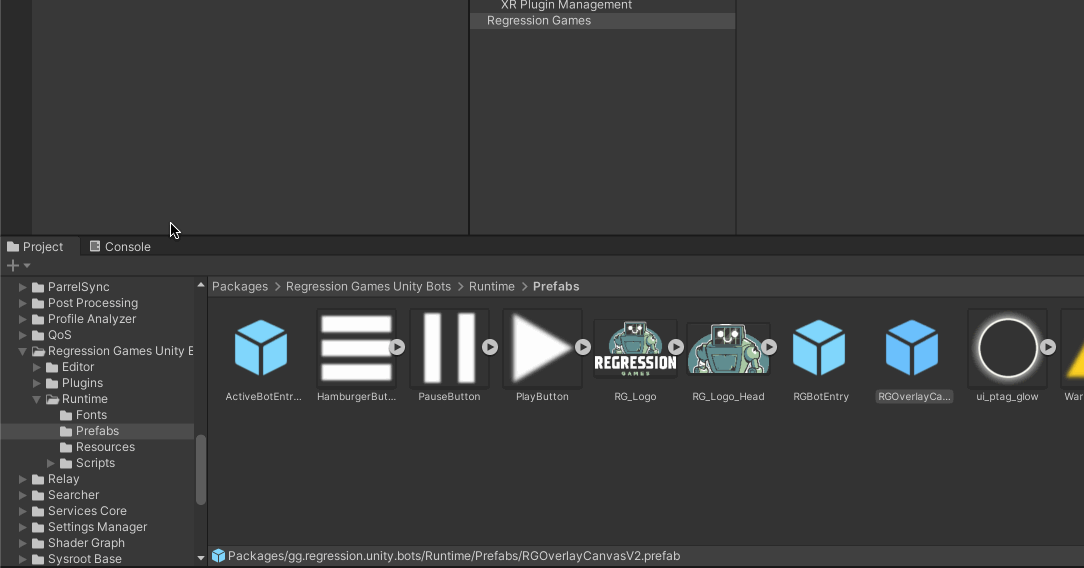
Your scene must have an EventSystem to make interaction with the overlay possible.
You can add one by right-clicking in your scene's Hierarchy and selecting GameObject > UI > Event System.
If you are using any of the sample scenes we provide in our guides, this is already included.
Next Steps
The Regression Games SDK is now set up and ready to be explored. Continue reading our quick-start guide on Creating You First Automated Test or head over to the Guides section for more in-depth walkthroughs and examples of real-world applications.