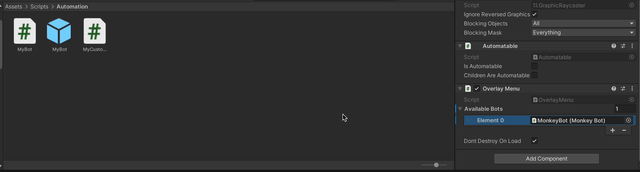Custom Bots and Discoverers
If the built-in Bot and Discoverer components aren't sufficient for your testing needs, you can also create your own with just a few steps and some code.
Building a Custom Discoverer
Entity Discoverers are used to find entities in the scene that should be made available to automation. The built-in UI Element Discoverer is one example of an Entity Discoverer. It scans the scene for certain UI Elements (Buttons, Canvas Groups, etc.) and makes them available as entities. If your game has other entities you want to be able to automate, you can build an Entity Discoverer that will find them and provide information about their State and available Actions.
What is an Entity?
An Entity represents a component in the scene that can be automated by a bot. When the bot executes, it is given access to a list of Entities in the scene. Since the bot is a GameObject, it doesn't have to be limited to interacting with Entities, but Entities represent things that are specifically intended to be automated by a bot. Usually, an Entity maps to a single GameObject, but there's no requirement that there be an underlying GameObject for every entity. A single GameObject may be represented by multiple Entities, or an Entity may not be related to any GameObject at all.
Entities have a very simple structure. They are represented by:
- An ID that must be unique across all entity instances in the game
- A name, usually derived from the GameObject name, that does not need to be unique.
- A type, which is usually derived from the .NET Type Name of the Component backing the entity.
- A description, which can be presented to users, or to Large Language Models (LLMs) to assist in understanding the purpose of the entity.
- A set of States representing relevant properties of the entity
- A set of Actions representing things the bot can do with the entity.
A State is a simple key/value pair that represents some value that will be relevant to a bot.
For example, a Canvas Group exposes its interactable property as a state value, to allow a bot to identify if the group is interactable.
An Action is a function that can be called on the Entity itself.
For example, a Button exposes a click action.
When this action is called, a synthetic "click" event will be raised on the button and the appropriate handlers will run as if a user clicked the button.
Currently, Actions cannot take parameters. This will change in the future!
Creating a Discoverer
To create a discoverer, create a new C# Script somewhere in your game (we recommend Assets/Scripts/Automation).
Change the script class to inherit from RegressionGames.Unity.Discovery.EntityDiscoverer
using RegressionGames.Unity.Discovery;
namespace MyGame
{
public class MyCustomDiscoverer : EntityDiscoverer
{
}
}
An Entity Discoverer is a Unity component like any other, so if you want, you can provide handlers for any of Unity's events (Awake, Update, etc.).
However, the base class provides a basic pattern we recommend following if you can.
Override the DiscoverEntities method, and have it return an IEnumerable<AutomationEntity> representing all the entities discovered in the current scene.
For example, this is the DiscoverEntities implementation used by the UI Element Discoverer:
protected override IEnumerable<AutomationEntity> DiscoverEntities()
{
m_Log.Verbose("Scanning for UI elements...");
var uiBehaviours = FindAutomatableComponentsOfType<Selectable>();
foreach (var uiBehaviour in uiBehaviours)
{
yield return new UISelectableEntity(uiBehaviour);
}
var canvasGroups = FindAutomatableComponentsOfType<CanvasGroup>();
foreach (var canvasGroup in canvasGroups)
{
yield return new UIGroupEntity(canvasGroup);
}
}
A few important pieces here:
FindAutomatableComponentsOfType<T>is a method provided by theEntityDiscovererbase class. It searches the entire scene for objects of the specified type but excludes any objects or hierarchies which have disabled Automation using theAutomatablecomponent.- We use C#'s
yield returnsyntax, which allows us to build anIEnumerableby emitting the individual objects and letting the compiler do the work of creating theIEnumerableitself. UISelectableEntityandUIGroupEntityare custom classes inheriting fromRegressionGames.Unity.Automation.AutomationEntity. In your custom discoverer, you'll want to provide your own implementations of that class.
This DiscoverEntities method will be called automatically:
- During the
Awakeevent handler, unless you override it and don't call the base class method. - Whenever the active scene changes, again unless you override
Awakeand don't call the base class method.
In addition to this, you can create new entities from any other event handler.
When you have a new entity to register, call the RegisterEntity method provided by the base class.
This method will register the entity and set up OnDestroy logic to unregister the entity when the discoverer is destroyed.
For example, if you want to discover entities in the Update handler, you could write something like this:
void Update()
{
var enemies = FindAutomatableComponentsOfType<Enemy>();
foreach(var enemy in enemies)
{
var enemyEntity = new EnemyEntity(enemy);
RegisterEntity(enemyEntity);
}
}
If you are registering entities every frame, it's up to you to make sure you don't register the same entity twice! Also, be aware of the performance impact of scanning the entire scene for entities on every frame
Adding the discoverer to the scene
To add your discoverer to a scene, create an empty GameObject as a child of the Automation Controller. Attach your discoverer component to that GameObject.
Building a Custom Bot
To create a custom bot, start in your game, with the Automated UI Testing package installed. We recommend completing the Getting Started Guide first, so you have everything set up properly.
To create a bot, create a new C# Script somewhere in your game (we recommend Assets/Scripts/Automation).
Change the script class to inherit from RegressionGames.Unity.Automation.Bot.
using RegressionGames.Unity.Automation;
namespace MyGame
{
public class MyBot : Bot
{
}
}
As with discoverers, Bots are Components that exist in the standard Unity object hierarchy.
So, you can handle any of the Unity lifecycle events (Awake, Update, etc.).
Within your bot, the AutomationController property will be present and allows you to access all the discovered entities in the scene.
For example, here's a snippet from the Monkey Bot code that shows how it finds and selects a random entity, then executes a random action on that entity:
void Update()
{
// ...
var availableActions = AutomationController.Entities
.SelectMany(e => e.Actions.Values)
.Where(a => a.CanActivateThisFrame())
.ToList();
if (availableActions.Count == 0)
{
m_Log.Verbose("No actions available this frame.");
return;
}
// Select a random action and activate it.
var action = availableActions[Random.Range(0, availableActions.Count)];
action.Activate();
// ...
}
If you choose to handle the Awake event, make sure you do so by overriding the base class method and call it first.
For example:
protected override void Awake()
{
base.Awake();
// Your custom awake logic here...
}
If you fail to do so, the AutomationController property will not be properly initialized!
Adding your Bot to the scene
Your bot is active whenever it's on an active GameObject in the scene. So there are several ways to add it to your scene. We recommend creating a Prefab and attaching the Bot component to that prefab:
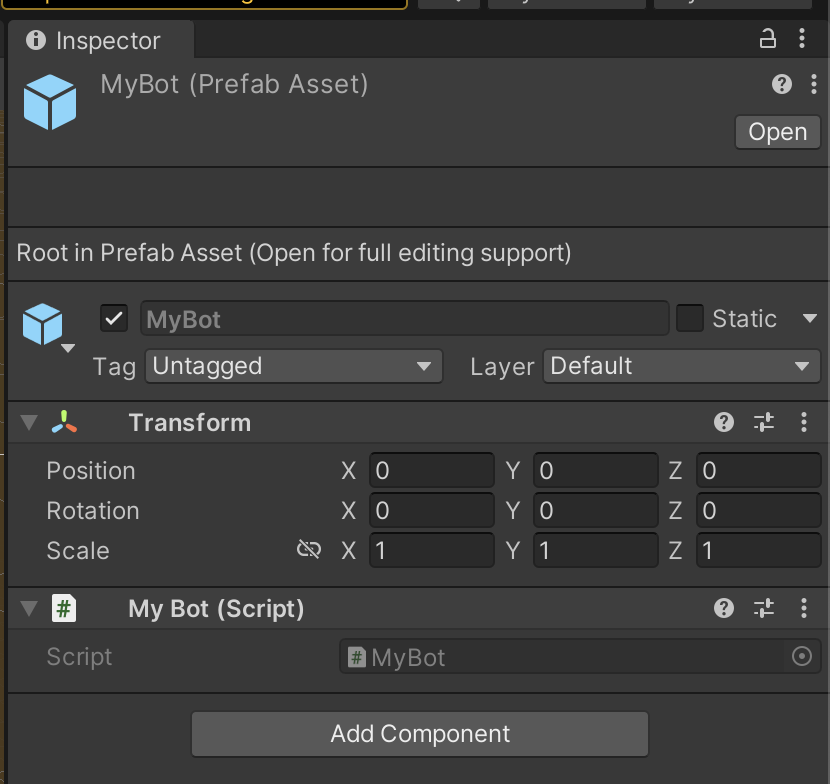
Then, you can add that Prefab to the availableBots property on the RegressionGames UI Overlay,
which will add it to the dropdown of bots that can be spawned in the UI overlay.